Web button "Send Feedback"
This button opens the Store Locator interface.
Installation
- Install the Goodays Web SDK in your HTML page if you have not already done so.
- Add the right HTML code at the location where you wish the button to appear.
Web button "Send Feedback" with a Store Locator
This button opens the Store Locator interface which displays the point of sales closest to the customer.
We are using the geoip function to localised the client, which is not completly accurate but avoid to request the granting of the localisation to the browser.
It is also possible to search for point of sales belonging to a specific city.
When the customer chooses a point of sales, he is redirected to the corresponding "Send Feedback" interface.
The code
<a
class="goodays-widget"
href="https://app.goodays.co/widgets/<customer_name>/"
data-type="store_button:fact_national"
data-params='{"on_click":{"type":"cz:open:store_locator"},
"cta_text":"Send a comment"}'
> Goodays: Send feedback </a>
Customer NameBeware the variable
customer_namemight be change by the name of the customer shared by Goodays team.
GeolocationThe Store Locator used GPS coordinates obtained via HTML5 to display the points of sale whose distance (as the crow flies) was less than or equal to 100 km.
This method required the user to grant browser permission for location access. If denied, the user could search for a store by entering its name in a search bar.
The result
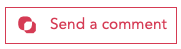
Web button "Send Feedback" on a specific point of sales
These buttons allow the customer to open the Goodays Send Feedback interface for a specific point of sales.
The code
<a
class="goodays-widget"
href="https://app.goodays.co/widgets/<customer_name>/<pos_id>/"
data-type="store_button:fact"
data-params='{"on_click":{
"type":"cz:open:send_feedback:<pos_id>",
"cta_text":"Send a comment"}'
> Goodays: Send feedback </a>
Customer Name & Point of Sale IDBeware variable
customer_nameandpos_idhave to be changed by the name of the customer shared by Goodays team and the ID of the point of sale you would like the ratings and/or verbatim to be registered on.
The result
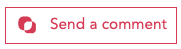
Usage
data-params settings for the "Send feedback" button
data-params settings for the "Send feedback" buttonName | Type | By default | Effect |
|---|---|---|---|
mode |
|
| Collection process to be adopted by the widget:
|
user |
| 'first_name | last_name | email | phone | crm_id' | Transmits information about the customer to the interface. Uses this information to pre-fill the verbatim's fields, as well as for other purposes such as dissatisfaction alerts. |
tag | string | null | Name of the survey (slug) that will be used by the interface If you leave this field blank, the default process will be used. |
answer | integer | null | Automatically responds to the first question with the value provided. |
lang | code name : | Default point of sale language value | Lang of the interface |
closable |
|
| Turns the cross icon to close the interface on or off |
on_close | URL (absolute or relative) | null | When the customers click on the cross to close the interface, they will be redirected to this URL:
|
on_success | URL (absolute or relative) |
| Similar to |
x_* | string | null | Additional information to bring contextual data to participation. |
Additional informationMore information on the additional information can be find in the Web SDK part.
Updated 6 months ago